Source-audio Hot Hand USB User Manual Page 2
- Page / 9
- Table of contents
- BOOKMARKS
Rated. / 5. Based on customer reviews


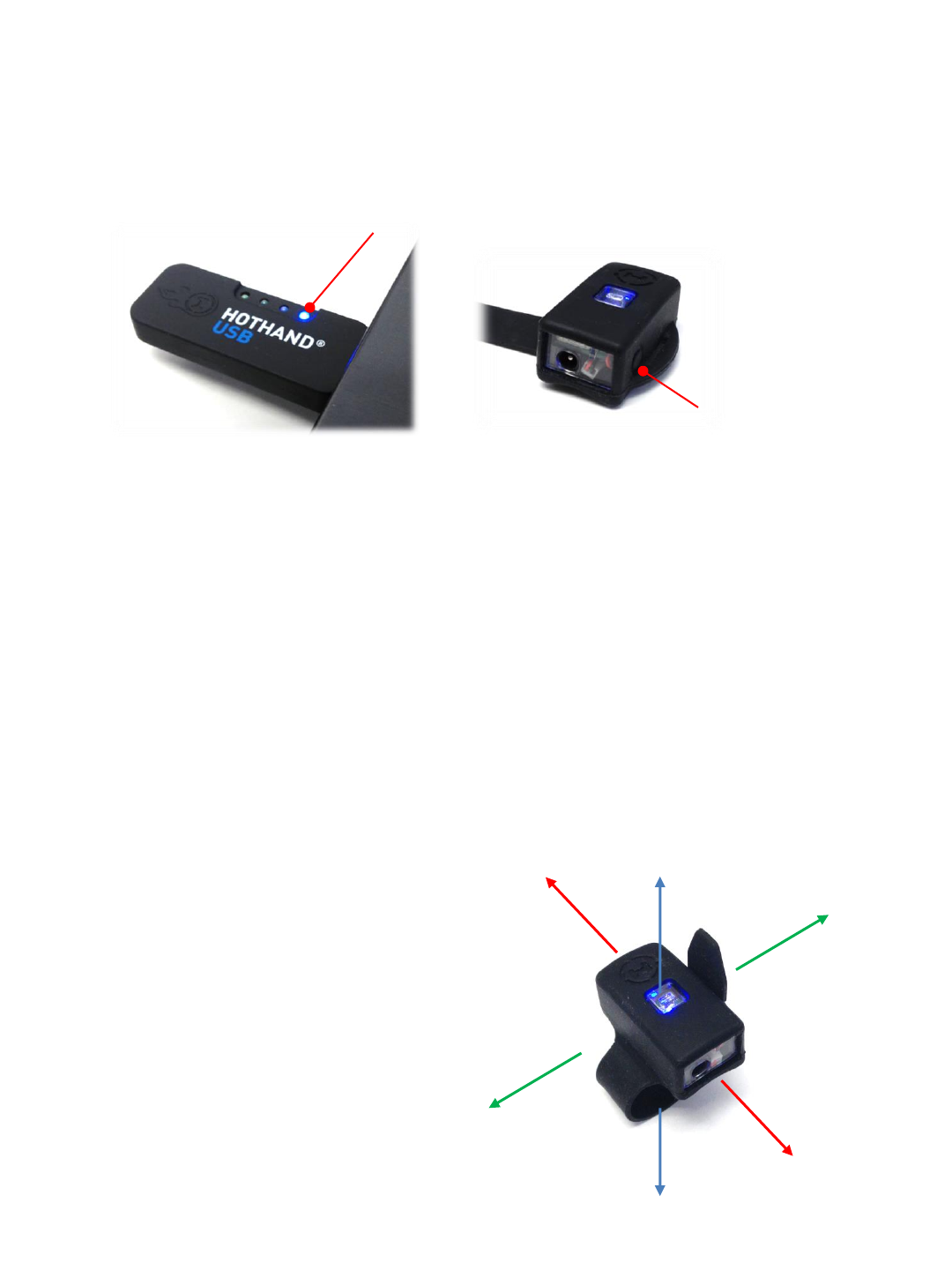
Connections and Wireless Linking
Connect the Hot Hand USB Receiver to any open USB port on your Windows or Mac PC. Drivers
will install automatically. The Hot Hand USB uses built-in drivers on your computer for MIDI
and requires no custom driver installation. Once the Receiver is installed on your computer, the
blue status LED on the Receiver will begin to blink slowly. A slow blink means that the Receiver
is ready to pair with a Ring.
Holding the Ring close to the Receiver, press the small ON/OFF button on the side of the Ring to
start the wireless link. Both LEDs on the Ring and the Receiver should turn solid blue indicating
that the link is complete. The Ring is now sending motion control data to the Receiver and is
ready for use. Note that the Ring should be turned off when not in use to conserve battery life.
Up to four Hot Hand Ring/Receiver pairs can be used in one area at the same time. This
includes Hot Hand 3 devices as well (see sourceaudio.net for more information on the Hot
Hand 3). The Hot Hand USB Receiver has four LEDs to indicate which of the four channels is
currently being used.
If multiple devices are in use, take care to link rings and receivers one at a time, holding the
rings close the desired receiver when making the initial connection. Once a Ring/Receiver pair
has been established, you can turn rings on and off as needed and the link will remember the
correct channels and Ring/Receiver pairs. The Ring and Receiver will stay paired until the
Receiver is unplugged or a “Radio Reset” is performed from the Hot Hand USB Editor software.
Status LED
ON/OFF button
Controlling
The primary sensor on the Hot Hand USB Ring is a 3-
axis accelerometer. Accelerometers can detect both
motion and “tilt” (the position of the Ring relative to
the ground). Moving the Ring quickly or changing its
position slowly will create control signals that can be
used to control a variety of audio effects. For
example, bass wobbles, filter sweeps, delay times,
modulation effects, and beat repeats can all be
control dynamically with the motion of your hand.
The 3 axes of the motion sensor are arranged as
shown in the diagram. Any motion along an axis or
any change in tilt will create a changing control
signal that can be used to create a MIDI output.
X-axis
Y-axis
Z-axis
 (19 pages)
(19 pages)







Comments to this Manuals